本文正在参加「金石计划 . 瓜分6万现金大奖」
本文有点小长,直接看封装代码和Demo的同学请直接跳到最后面 ~
为什么会有这个想法
在管理后台开发过程中,涉及到太多的弹窗业务弹窗,其中最多的就是“添加XX数据”,“编辑XX数据”,“查看XX详情数据”等弹窗类型最多。
这些弹窗组件的代码,很多都是相同的,例如组件状态,表单组件相关的方法...
于是,我简单地对Dialog组件进行的二次封装和hooks,减少了一些重复的代码
要封装什么
如果是普通弹窗使用的话,直接使用el-dialog组件已经足够了
但我还是一个比较爱折腾的人,我们先看看官方dialog文档有什么可以添加的功能
...
大概看了一下,我打算封装一下功能
- 提供全屏操作按钮(右上角)
- 默认提供“确认”,“关闭”按钮
- 内部添加
Loading效果
封装Dialog
确定了要封装的功能之后,先来一个简单的dialog组件。
把双向绑定处理一下,这样外部就可以直接通过v-model直接控制弹窗了。
<template>
<el-dialog :model-value="props.modelValue"></el-dialog>
</template>
<script lang="ts" setup>
interface PropsType {
modelValue?: boolean;
}
const props = withDefaults(defineProps<PropsType>(), {
modelValue: false,
});
const emits = defineEmits<{
(e: "update:modelValue"): void;
}>();
</script>
header
这里使用到图标库@element-plus/icons-vue
如没有安装,请执行npm install @element-plus/icons-vue
使用el-dialog提供的header插槽,将全屏图表和关闭图标放置到右上角中。给el-dialog传递show-close属性关闭默认图标。
<template>
<el-dialog :model-value="props.modelValue" :show-close="false">
<template #header>
<div>
<span class="dialog-title">{{ props.title }}</span>
</div>
<div class="btns">
<el-icon><FullScreen /></el-icon>
<el-icon><Close /></el-icon>
</div>
</template>
</el-dialog>
</template>
<script setup lang="ts">
import { FullScreen, Close } from "@element-plus/icons-vue";
</script>
<style lang="less" scoped>
// 处理样式
:deep(.el-dialog__header) {
border-bottom: 1px solid #eee;
display: flex;
padding: 12px 16px;
align-items: center;
justify-content: space-between;
margin: 0;
}
.dialog-title {
line-height: 24px;
font-size: 18px;
color: #303133;
}
.btns {
display: flex;
align-items: center;
i {
margin-right: 8px;
font-size: 16px;
cursor: pointer;
}
i:last-child {
margin-right: 0;
}
}
</style>
弹窗的标题文字内容通过props进行传递,默认为空('')
<script lang="ts" setup>
interface PropsType {
// 忽略之前的代码
title?: string;
}
const props = withDefaults(defineProps<PropsType>(), {
title: "",
});
</script>
我们看看现在头部的效果(这里没传入标题,默认为'')
现在这个按钮只有样式效果,还没有写上对应的功能 ~
给他们先绑定上对应的事件和指令
<template>
<el-dialog
:model-value="props.modelValue"
:show-close="false"
:fullscreen="attrs?.fullscreen ?? isFullscreen"
>
<template #header>
<div>
<span class="dialog-title">{{ props.title }}</span>
</div>
<div class="btns">
<el-icon v-if="isFullScreenBtn" @click="handleFullscreen"
><FullScreen
/></el-icon>
<el-icon @click="handleClose"><Close /></el-icon>
</div>
</template>
</el-dialog>
</template>
<script setup lang="ts">
import { FullScreen, Close } from "@element-plus/icons-vue";
interface PropsType {
title?: string;
modelValue?: boolean;
hiddenFullBtn?: boolean;
}
const props = withDefaults(defineProps<PropsType>(), {
title: "",
modelValue: false,
hiddenFullBtn: false,
});
const emits = defineEmits<{
(e: "update:modelValue"): void;
(e: "close"): void;
}>();
// 当前是否处于全屏状态
const isFullscreen = ref(false);
// 是否显示全屏效果图标
const isFullScreenBtn = computed(() => {
if (props.hiddenFullBtn) return false;
if (attrs?.fullscreen) return false;
return true;
});
// 开启、关闭全屏效果
const handleFullscreen = () => {
if (attrs?.fullscreen) return;
isFullscreen.value = !isFullscreen.value;
};
// 关闭弹窗时向外部发送close事件
const handleClose = () => {
emits("close");
};
</script>
再点击下全屏图标看看效果怎么样
NICE 头部功能也就完成了

Footer
接下来,再处理下底部内容,默认提供两个按钮,分别是“确定”和“关闭”,这个名称也是可以通过props属性修改的。
两个按钮绑定点击事件,向外发送不同的事件。
<template>
<div class="">
<el-dialog
v-bind="attrs"
:model-value="props.modelValue"
:show-close="false"
:fullscreen="attrs?.fullscreen ?? isFullscreen"
>
<template #footer>
<!-- 如果没有提供其他footer插槽,就使用默认的 -->
<span v-if="!slots.footer" class="dialog-footer">
<el-button type="primary" @click="handleConfirm">{{
props.confirmText
}}</el-button>
<el-button @click="handleClose">{{ props.cancelText }}</el-button>
</span>
<!-- 使用传入进来的插槽 -->
<slot v-else name="footer"></slot>
</template>
</el-dialog>
</div>
</template>
<script setup lang="ts">
import { useSlots } from "vue";
// 获取插槽
const slots = useSlots();
interface PropsType {
title?: string;
width?: string | number;
isDraggable?: boolean;
modelValue?: boolean;
hiddenFullBtn?: boolean;
confirmText?: string;
cancelText?: string;
}
const props = withDefaults(defineProps<PropsType>(), {
title: "",
isDraggable: false,
modelValue: false,
hiddenFullBtn: false,
confirmText: "确认",
cancelText: "关闭",
});
const handleClose = () => {
emits("close");
};
const handleConfirm = () => {
emits("confirm");
};
</script>
又搞定了一部分了,就剩下Content了 ~

Content
弹窗内容通过默认插槽的方式传入进来,在外层的div元素上添加v-loading标签,实现加载态。
如果你想整个弹窗实现loading效果,请把v-loading移到最外层元素即可。 注意不能是el-dialog元素上,否则无法实现 可能是el-dialog使用了teleport组件,导致v-loading无法正常工作。 等有空研究一下 ~
<template>
<div class="">
<el-dialog
v-bind="attrs"
:model-value="props.modelValue"
:show-close="false"
:fullscreen="attrs?.fullscreen ?? isFullscreen"
>
<div class="content" v-loading="props.loading">
<slot></slot>
</div>
</el-dialog>
</div>
</template>
<script lang="ts" setup>
interface PropsType {
loading?: boolean;
}
const props = withDefaults(defineProps<PropsType>(), {
loading: false,
});
</script>
试试看中间的loading效果
剩下一些细节处理
在el-dialog组件提供了很多个props属性供用户选择,但我们现在封装的dialog组件只使用到了一小部分props属性。当用户想要使用其他的props属性时该怎么办?
例如使用width属性时,难道要在我们封装的组件中接收props.width再传递给<el-dialog :width="props.width" />组件吗?
不不不,还有另外一种方法,还记得刚刚在做全屏操作的时候使用到的useAttrs辅助函数吗
它可以获取当前组件传递进来的属性。有了这个方法之后,再配合并即可将外部传递进来的函数再传递到el-dialog组件上面啦
<el-dialog
v-bind="attrs"
:model-value="props.modelValue"
:show-close="false"
:fullscreen="attrs?.fullscreen ?? isFullscreen"
:before-close="handleClose"
>
<!-- 忽略其他代码 -->
</el-dialog>
为了避免内部传递的props被覆盖掉,
v-bind="attrs"需要放在最前面
在使用时,可能会给before-close属性传递一个函数,但到了后面被内部的handleClose方法给覆盖掉了。
解决方案是在handleClose函数中,获取attrs.['before-close']属性,如果类型是函数函数,先执行它。
const handleClose = () => {
if (
Reflect.has(attrs, "before-close") &&
typeof attrs["before-close"] === "function"
) {
attrs["before-close"]();
}
emits("close");
};
有关于el-dialog组件的封装就到这里了
封装hooks
利用Vue composition Api再封装一下在使用el-dialog组件状态的管理hook
useDialog
简单处理显示和加载态开关的hook
import { ref } from "vue";
export default function useDialog() {
const visible = ref(false);
const loading = ref(false);
const openDialog = () => (visible.value = true);
const closeDialog = () => (visible.value = false);
const openLoading = () => (loading.value = true);
const closeLoading = () => (loading.value = false);
return {
visible,
loading,
openDialog,
closeDialog,
openLoading,
closeLoading,
};
}
useDialog Demo
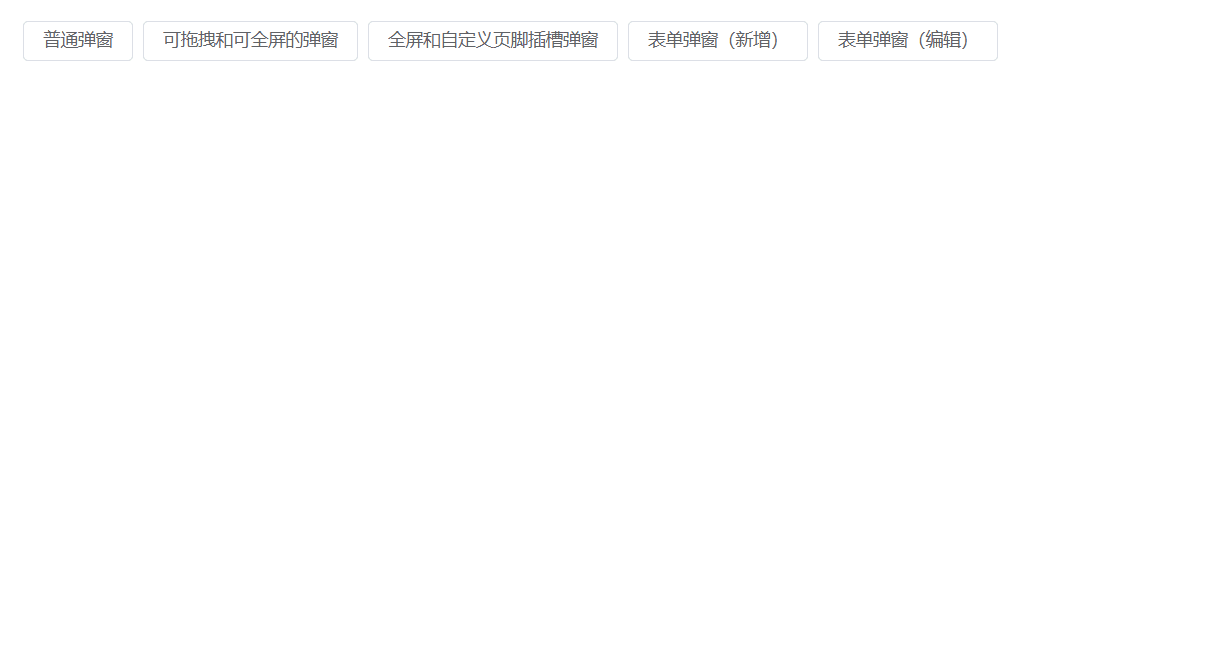
<template>
<el-button @click="openDialog1">普通弹窗</el-button>
<DialogCmp
title="DialogCmp1"
:hiddenFullBtn="true"
v-model="visible1"
@confirm="handleConfirm"
@close="handleClose"
>
<h3>DialogCmp1</h3>
</DialogCmp>
</template>
<script setup lang="ts">
import useDialog from "./components/useDialog";
import DialogCmp from "./components/Dialog.vue";
const {
visible: visible1,
openDialog: openDialog1,
closeDialog: closeDialog1,
} = useDialog();
</script>
useDialogState 和 useDialogWithForm
useDialogState
针对开发管理后台弹窗状态封装的一个hook,搭配下面的useDialogWithForm使用。
export enum MODE {
ADD,
EDIT,
}
import { ref } from "vue";
import { MODE } from "./types";
export default function useDialogState() {
const mode = ref<MODE>(MODE.ADD);
const visible = ref(false);
const updateMode = (target: MODE) => {
mode.value = target;
};
return { mode, visible, updateMode };
}
useDialogWithForm
针对表单弹窗组件封装的hooks,接收一个formRef实例,负责控制弹窗内标题及清空表单中的校验结果,减少多余的代码 ~
import { FormInstance } from "element-plus";
import { Ref, ref } from "vue";
import { MODE } from "./types";
import useDialogState from "./useDialogState";
export default function useDialogFn(
formInstance: Ref<FormInstance>
) {
const { visible, mode, updateMode } = useDialogState();
const closeDialog = () => {
formInstance.value.resetFields();
visible.value = false;
};
const openDialog = (target: MODE) => {
updateMode(target);
visible.value = true;
};
return { visible, mode, openDialog, closeDialog };
}
useDialogWithForm Demo
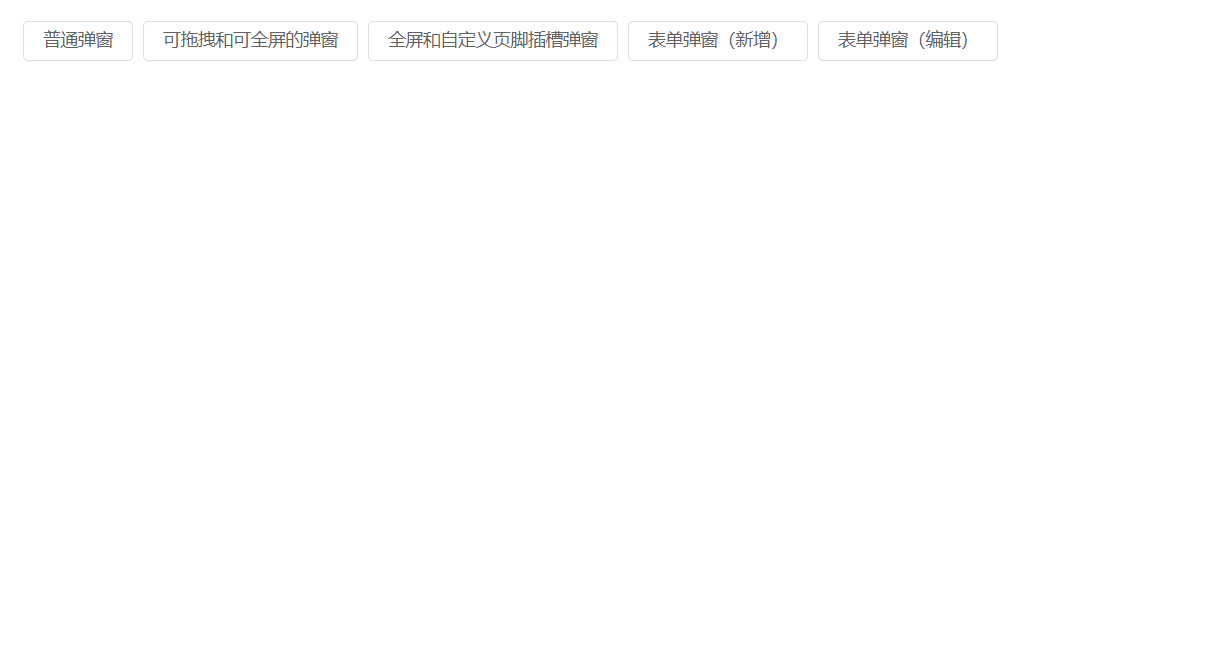
<template>
<Dialog
:before-close="customClose"
@confirm="confirm"
v-model="visible"
:title="mode == MODE.ADD ? '添加数据' : '编辑信息'"
:confirm-text="mode == MODE.ADD ? '添加' : '修改'"
>
<el-form
label-width="100px"
:model="formData"
ref="formDataRef"
style="max-width: 460px"
:rules="rules"
>
<el-form-item label="姓名" prop="name">
<el-input v-model="formData.name" />
</el-form-item>
<el-form-item label="年龄" prop="age">
<el-input v-model="formData.age" />
</el-form-item>
<el-form-item label="手机号码" prop="mobile">
<el-input v-model="formData.mobile" />
</el-form-item>
</el-form>
</Dialog>
</template>
<script setup lang="ts">
import { ElMessage, FormInstance } from "element-plus";
import { Ref, ref } from "vue";
import Dialog from "./Dialog.vue";
import { MODE } from "./types";
import useDialogWithForm from "./useDialogWithForm";
const rules = {
name: {
type: "string",
required: true,
pattern: /^[a-z]+$/,
trigger: "change",
message: "只能是英文名称哦",
transform(value: string) {
return value.trim();
},
},
age: {
type: "string",
required: true,
pattern: /^[0-9]+$/,
trigger: "change",
message: "年龄只能是数字哦",
transform(value: string) {
return value.trim();
},
},
mobile: {
type: "string",
required: true,
pattern:
/^(?:(?:\+|00)86)?1(?:(?:3[\d])|(?:4[5-79])|(?:5[0-35-9])|(?:6[5-7])|(?:7[0-8])|(?:8[\d])|(?:9[189]))\d{8}$/,
trigger: "change",
message: "请输入正确的手机号码",
transform(value: string) {
return value.trim();
},
},
};
interface FromDataType {
name: string;
age: string;
mobile: string;
}
const formDataRef = ref<FormInstance | null>(null);
let formData = ref<FromDataType>({
name: "",
age: "",
mobile: "",
});
const { visible, closeDialog, openDialog, mode } = useDialogWithForm(
formDataRef as Ref<FormInstance>
);
const confirm = () => {
if (!formDataRef.value) return;
formDataRef.value.validate((valid) => {
if (valid) {
console.log("confirm");
ElMessage({
message: "提交成功",
type: "success",
});
closeDialog();
}
});
};
const customClose = () => {
ElMessage({
message: "取消提交",
type: "info",
});
closeDialog();
};
defineExpose({
closeDialog,
openDialog,
});
</script>
<style lang="less" scoped></style>
仓库地址
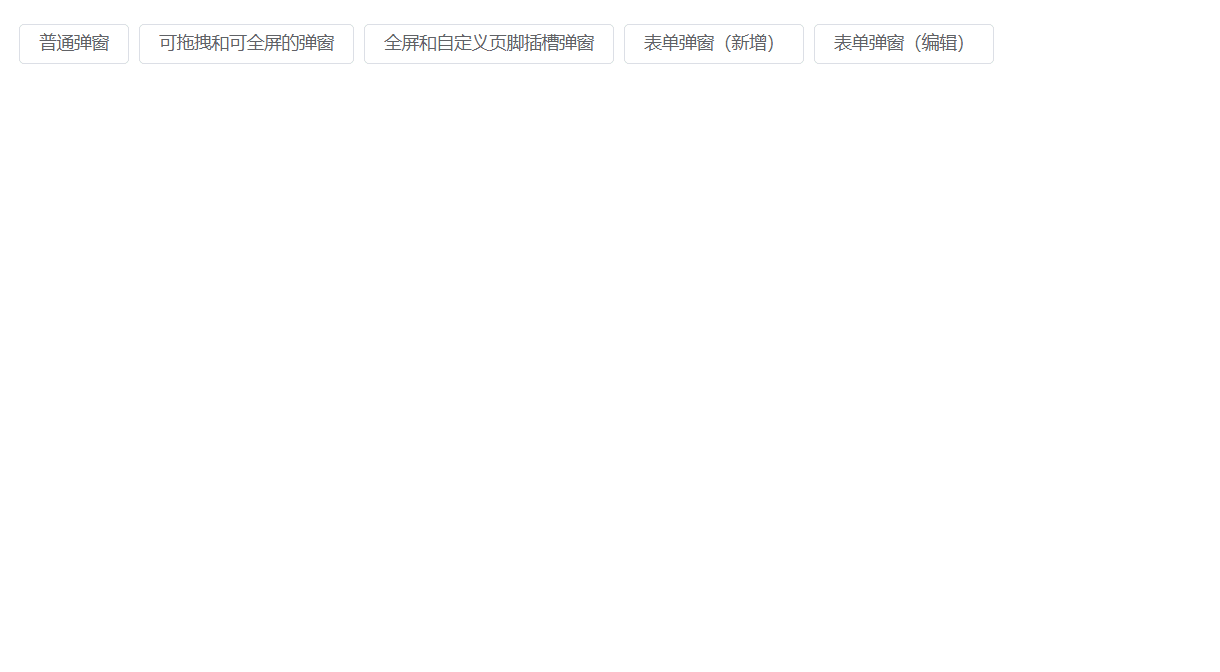
如果您觉得本文对您有帮助,请帮帮忙点个star
您的反馈 是我更新的动力!