
PowerShell Append to File简介
下面的文章提供了PowerShell追加到文件的概要。PowerShell附加到文件的操作是通过使用各种cmdlet,如Out-File、Add-Content、Export-CSV等,以及在现有文件上的各种方法,将内容添加到不同类型的文件中,如TXT、CSV、Excel、JSON等,通过添加新行的内容或将数据附加到文件最后一行的延续。
PowerShell追加到文件的语法
有各种cmdlet用于向现有文件追加内容,但它们都不是直接的cmdlet或语法,而是使用有助于追加文件的参数。
1.Add-Content cmdlet。
Add-Content [-Path] <string[]> [-Value] <Object[]> [-PassThru] [-Filter <string>] [-Include <string[]>] [-Exclude <string[]>] [-Force] [-Credential <pscredential>] [-WhatIf] [-Confirm] [-NoNewline] [-Encoding <Encoding>] [-AsByteStream] [-Stream <string>] [<CommonParameters>]
2.Out-File cmdlet。
Out-File [-FilePath] <string> [[-Encoding] <Encoding>] [-Append] [-Force] [-NoClobber] [-Width <int>] [-NoNewline] [-InputObject <psobject>] [-WhatIf] [-Confirm] [<CommonParameters>]
还有一些像CSV这样的文件,有一个单独的cmdlet来追加内容到文件中。
Export-Csv -InputObject <PSObject> [[-Path] <String>] [-LiteralPath <String>] [-Force] [-NoClobber] [-Encoding <Encoding>] [-Append] [[-Delimiter] <Char>] [-IncludeTypeInformation] [-NoTypeInformation] [-QuoteFields <String[]>] [-UseQuotes <QuoteKind>] [-WhatIf] [-Confirm] [<CommonParameters>]
我们可以使用Out-File和Export-CSV cmdlet中的-Append参数,将内容追加到文件中。
PowerShell Append to File是如何工作的?
在PowerShell或其他编程语言中追加文件或将内容添加到文件中并不是那么困难。在PowerShell中,有各种cmdlet和它们的参数支持将内容追加到现有文件中。
我们有一个名为test.txt的文件,存储在C:\Temp中,我们的内容如下所示。
代码。
Get-Content C:\Temp\test.txt
输出。
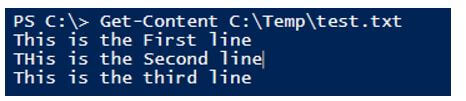
为了追加这一行,我们将使用双箭头(>>),这是基本语法,也是.Net方法中最常见的方法。
代码。
"This is the fourth line" >> C:\Temp\test.txt Get-Content C:\Temp\test.txt
输出。
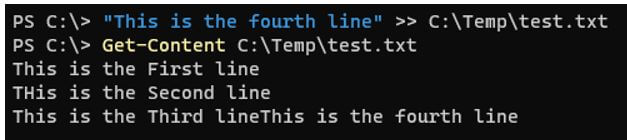
最后一行被追加到新的一行。与其把它追加到最后一行,不如添加新的一行,使用回车(`n)。
代码。
"`nThis is the fourth line" >> C:\Temp\test.txt Get-Content C:\Temp\test.txt
输出结果。
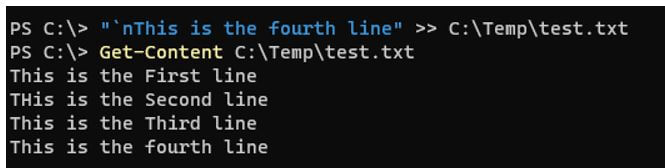
如果你有多行要添加,你可以直接使用append,也可以使用字符串变量。
代码。
$str = "`nThis is the fourth line.`nThis is the 5th line" $str >> C:\Temp\test.txt Get-Content C:\Temp\test.txt
输出。
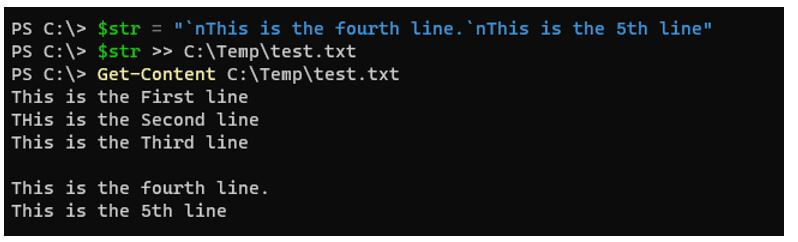
但不建议使用这种方法,因为当你在其他编辑器中检查该文件时(使用notepad++),你可以看到空值被添加。下面的快照是来自于Notepad++编辑器。

还有其他方法,如Out-File、Add-Content等,来追加内容,它们在下面的例子中显示。
PowerShell追加到文件的例子
下面是PowerShell追加到文件的例子。
例子#1
用Add-Content cmdlet追加文件。
我们将使用相同的文件test.txt,用Add-Content cmdlet来追加文件的内容。
代码。
"This is the 4th line" | Add-Content -Path C:\Temp\test.txt
或
Add-Content -Value "This is the 4th line" -Path C:\Temp\test.txt Get-Content C:\Temp\test.txt
输出。

使用一个变量添加多行内容。
代码。
$str = "`nThis is the 4th line. `nThis is the 5th line. `nThis is the 6th line" $str | Add-Content -Path C:\Temp\test.txt
或
Add-Content -Value $str -Path C:\Temp\test.txt Get-Content C:\Temp\test.txt
输出。
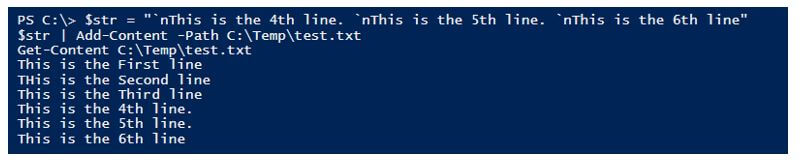
例子 #2
使用here-String命令追加内容。
使用Here-string @"..."@方法追加多行字符串的最佳方法如下所示。
代码。
$str = @" `nThis is the 4th line This is the 5th line This is the 6th line "@ $str | Add-Content C:\Temp\test.txt Get-Content C:\Temp\test.txt
输出。
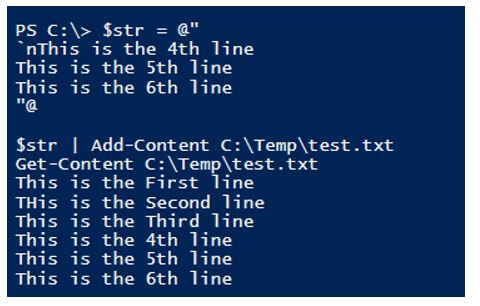
例子 #3
使用Out-File命令追加文件。
我们可以使用带有-Append参数的Out-File命令来将内容添加到文件中。
代码。
$str = @" `nThis is the 4th line This is the 5th line This is the 6th line "@ $str | Out-File -FilePath C:\Temp\test.txt -Append -Force Get-Content C:\Temp\test.txt
输出。
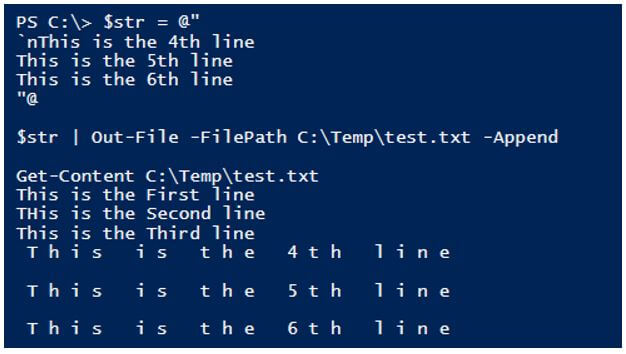
在这里,你会得到类似于>>的输出,因为编码的问题,当你用Notepad++编辑器检查输出文件时,它们被$null值填满。我们不希望这样,所以相反,我们可以使用这个cmdlet支持的编码方法,使用-encoding参数。
你可以使用标准的ASCII或utf8编码标准来获得适当的输出格式。
编码。
$str | Out-File -FilePath C:\Temp\test.txt -Append -Encoding ascii -Force
输出。
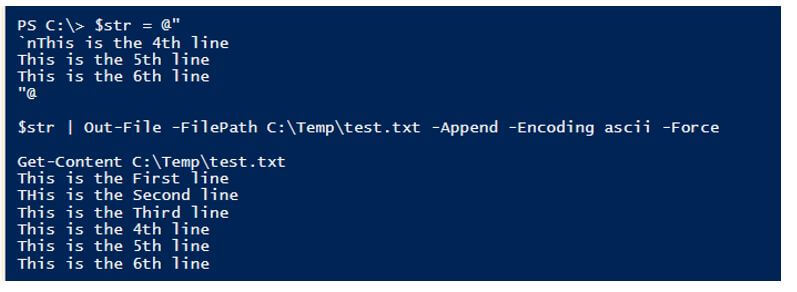
请确保使用-Append参数,否则,文件将被覆盖。
例子 #4
使用Set-Content命令来添加内容。
我们也可以使用Set-Content命令来追加文件,但这不是文件追加操作的标准命令,因为我们需要在现有文件中添加新内容后覆盖整个内容。
代码。
$str = @" This is the 4th line This is the 5th line This is the 6th line "@ $Inputfile = 'C:\Temp\test.txt' $file = Get-Content $Inputfile $file + $str | Set-Content $Inputfile -Force Get-Content $Inputfile
输出。
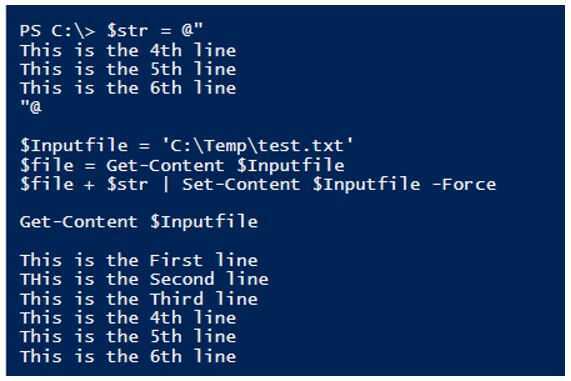
例子 #5
追加CSV文件的数据。
如果你已经有了CSV文件,那么使用带有-Append参数的Export-CSV cmdlet可以很容易地将其追加到CSV文件中。
我们在C:\temp\Services.csv有以下的CSV文件,我们想把数据追加到它。
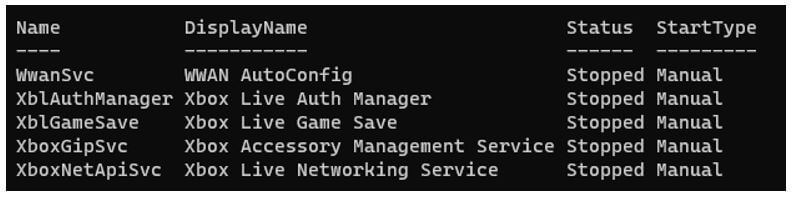
如果你想追加更多的服务,例如WinRM服务信息,那么你可以使用下面的命令。
代码。
Get-Service Winrm | Select Name, DisplayName, Status, StartType | Export-Csv C:\Temp\services.csv -Append -Force
输出。
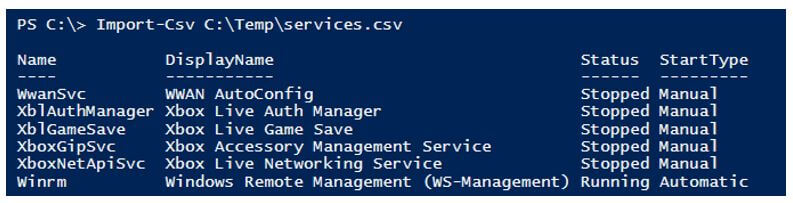
结论
向文件添加内容或附加文件的操作是最有用和最常用的操作之一,但手动做这些事情并将数据提供给最终用户,如财务、人力资源、法律部门等,是一项痛苦的任务,但使用这些cmdlets,我们也可以自动化和安排文件更新任务,无需任何用户干预。
推荐文章
这是一个关于PowerShell Append to File的指南。在这里我们讨论了介绍;PowerShell追加到文件是如何工作的?和例子。你也可以看看下面的文章来了解更多
The postPowerShell Append to Fileappeared first onEDUCBA.