调试工具窗口
Rerun 'main.dart'
重新运行'main.dart'
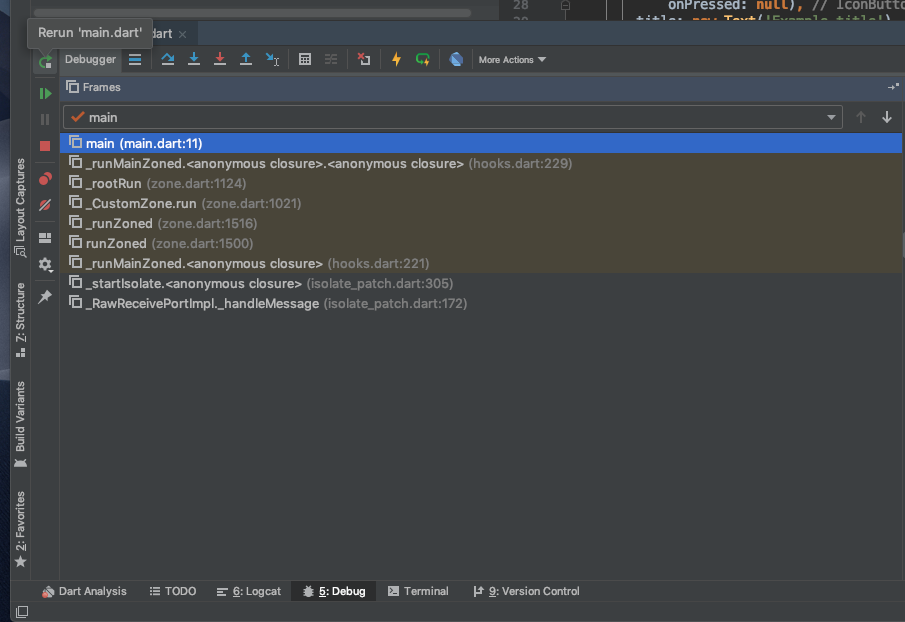
Show Execution point(Option/alt + F10)
显示执行点
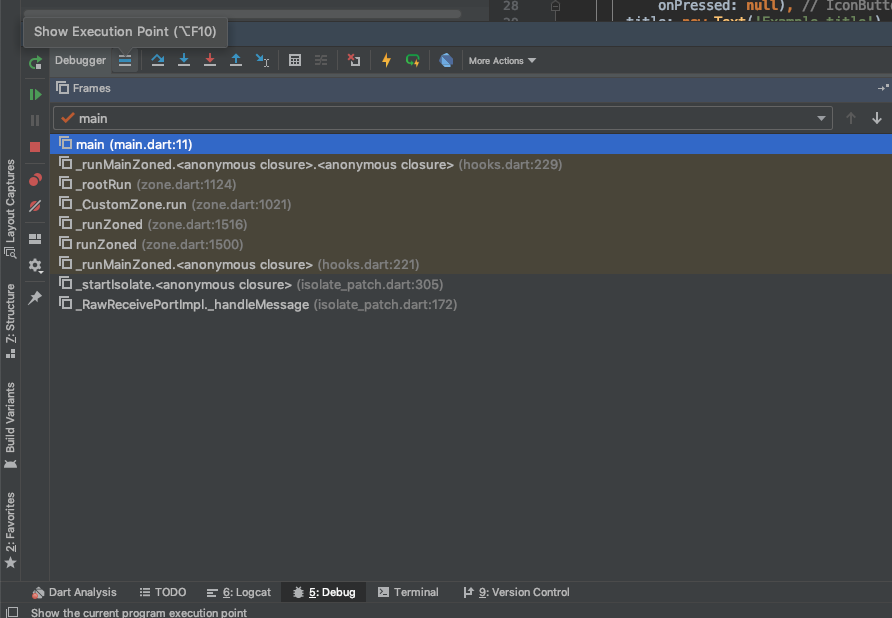
Step Over(F8)
要前进到下一行代码(而不进入方法)
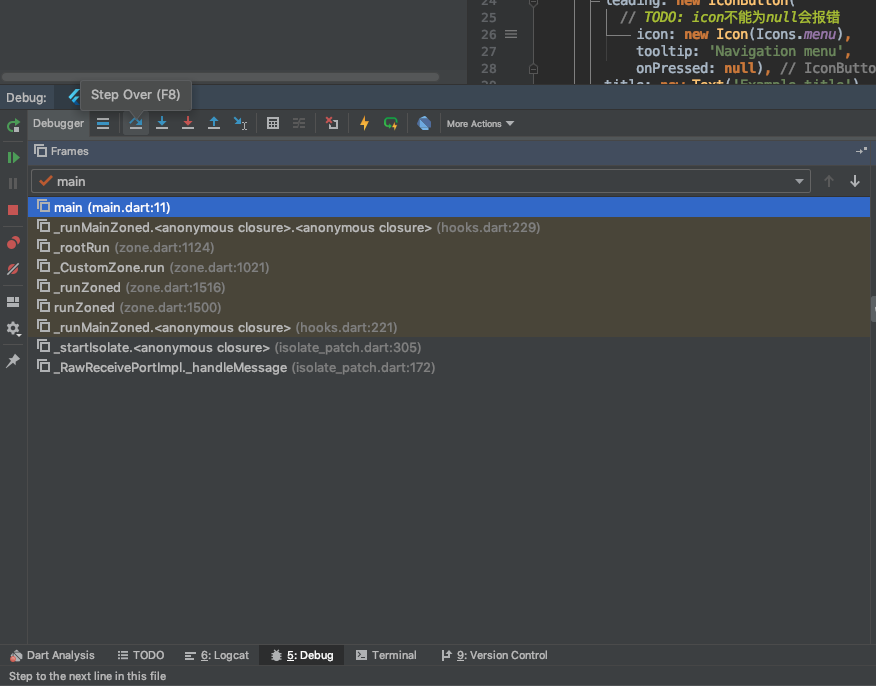
步入此文件中的行
Step Into(F7)
要前进到方法调用内的第一行
Step to the next line executed
转到执行的下一行
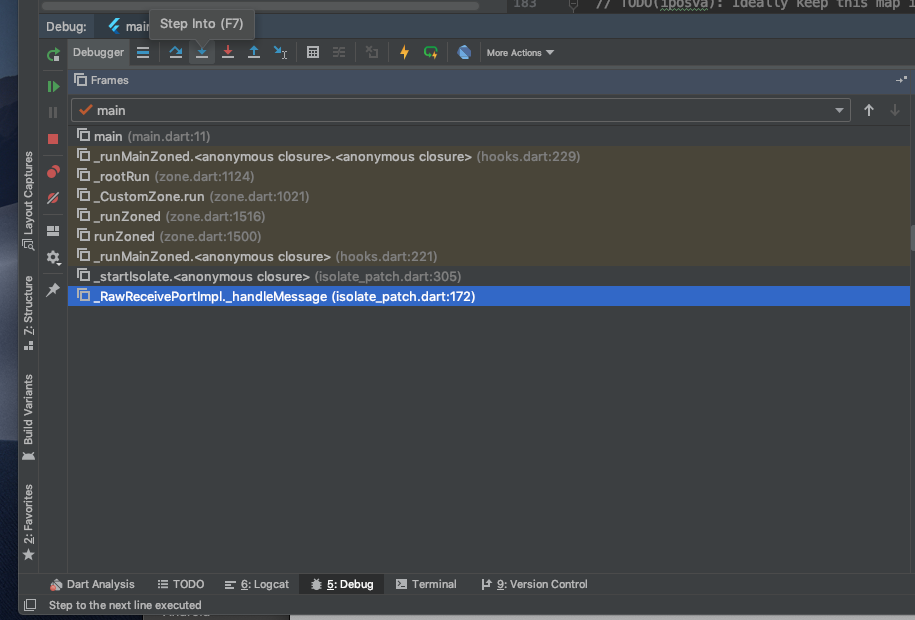
Fore Step Into(Option/Alt + F7)
进入
Step Into, Ignore stepping filters for libraries, constructors, etc.
进入,忽略库、构造函数等的步进过滤器。
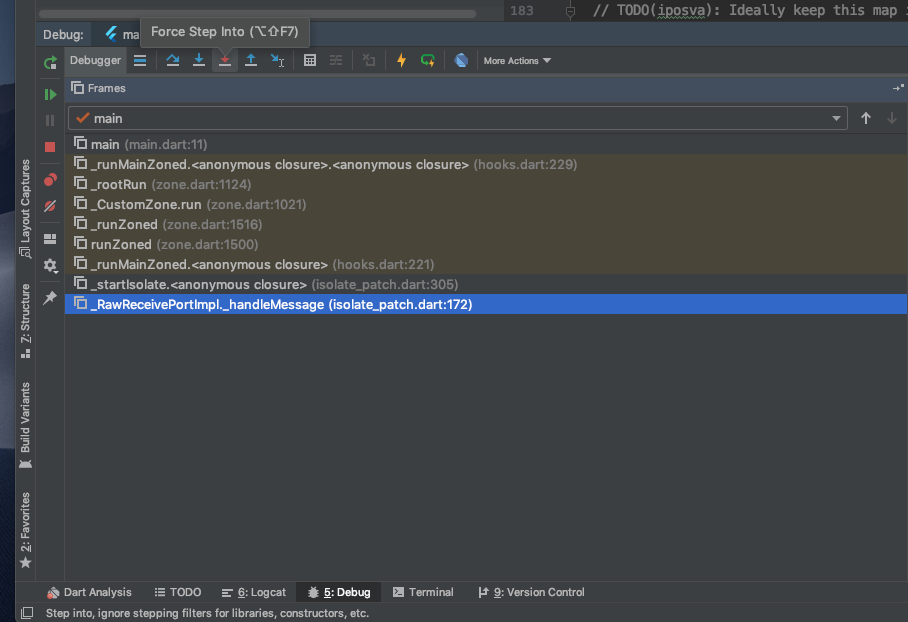
Step Out(Shift + F8)
要前进到当前方法之外的下一行
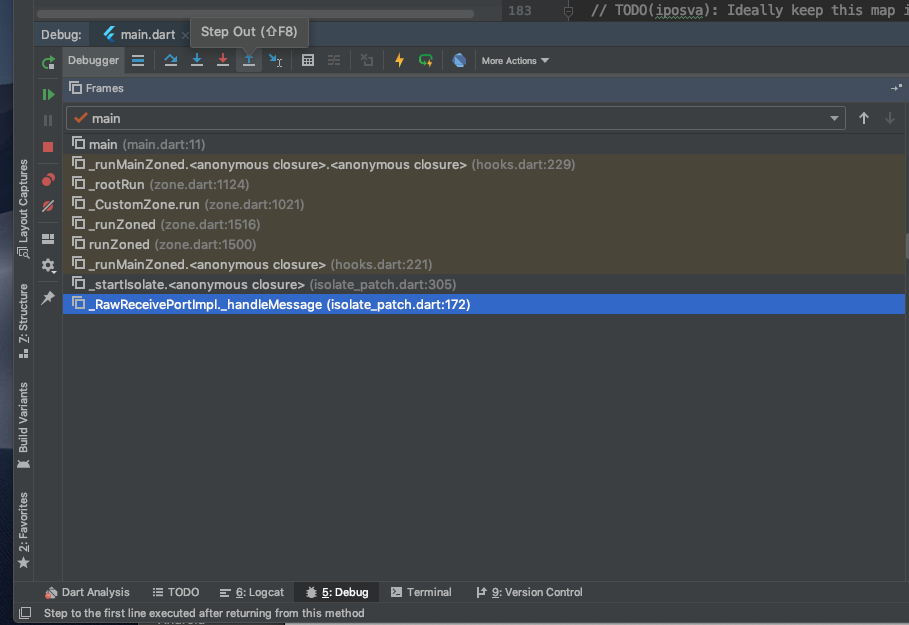
Run to cursor(Option + F9)
运行到光标
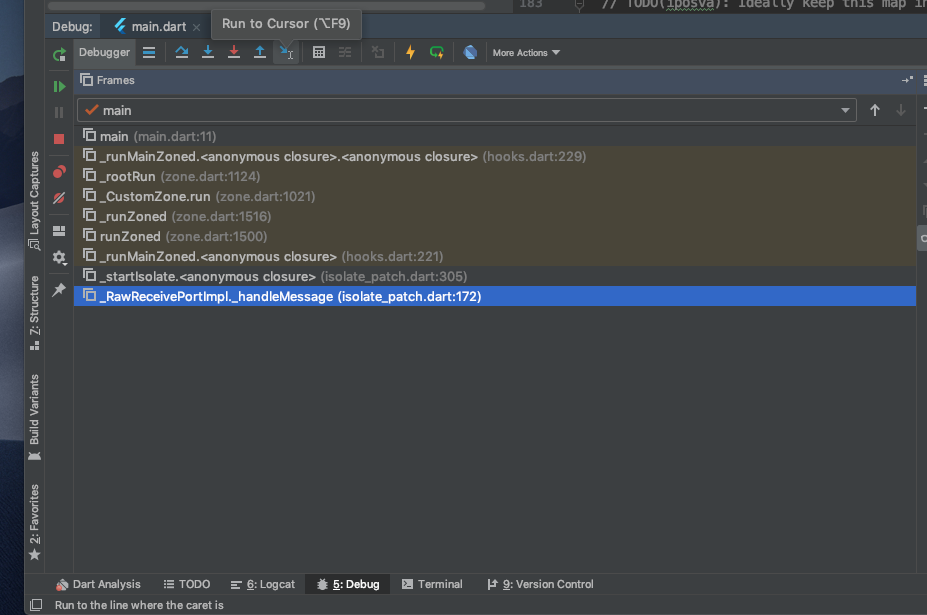
Run to the line where the caret is
运行到插入符号所在的行
evaluate expression (Option + F8)
计算表达式
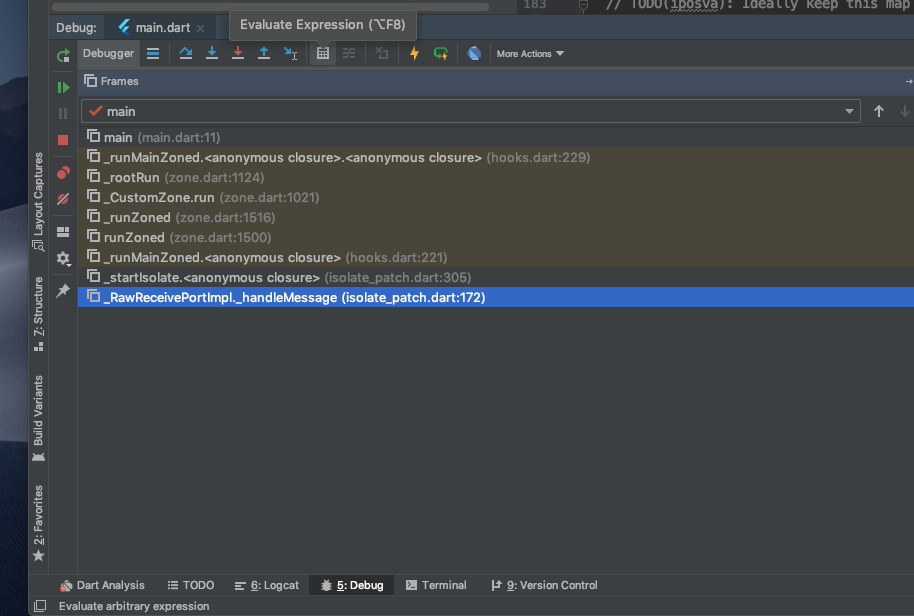
evaluate arbitrary expression 计算任意表达式
Evaluate Expression通过它可以查看当前类中所有的变量的值,并且可以计算表达式的值,甚至可以运行某个函数,得到结果。可以尝试下,在输入的时候有代码提示,比如在输入框输入我们上面的求和的函数,就能直接得到运行结果。
Trace Current Stream Chain
跟踪当前流链
Drop Frame(Flutter)
降帧
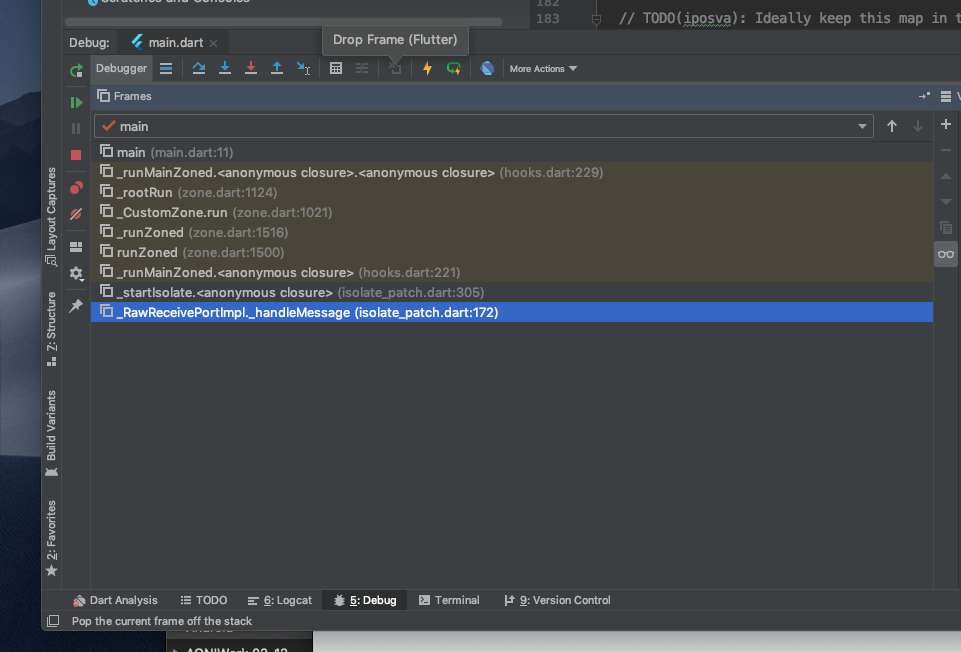
Pop the current frame off the stack 将当前帧从堆栈中取出
Flutter hot reload(command + \)
Flutter 热重载
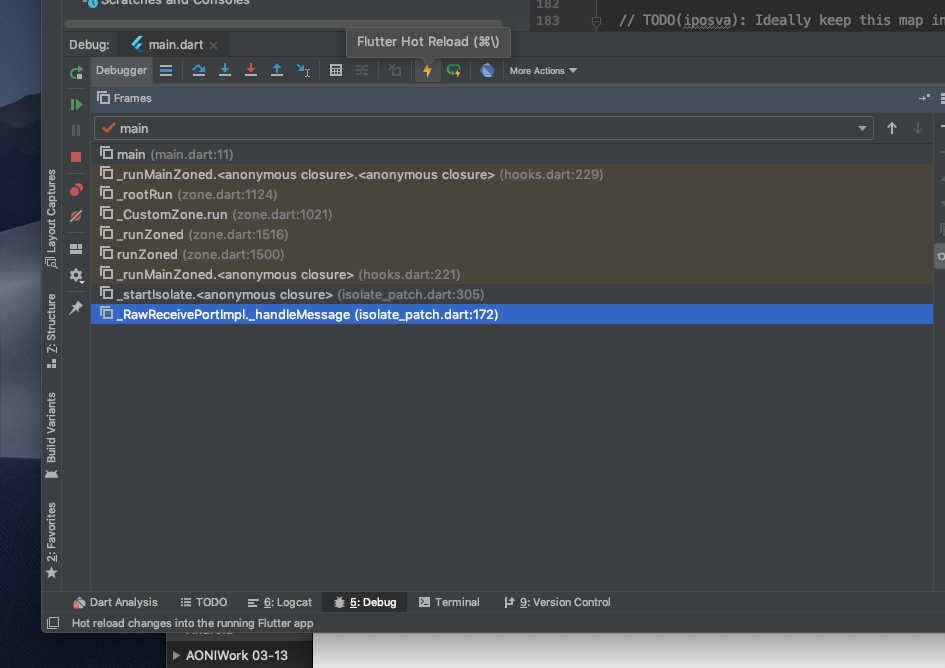
Hot reload changes into the running Flutter app 热重新加载更改为正在运行的Flutter应用程序
Flutter Hot Restart(Shift + Command + \)
Flutter 热重载
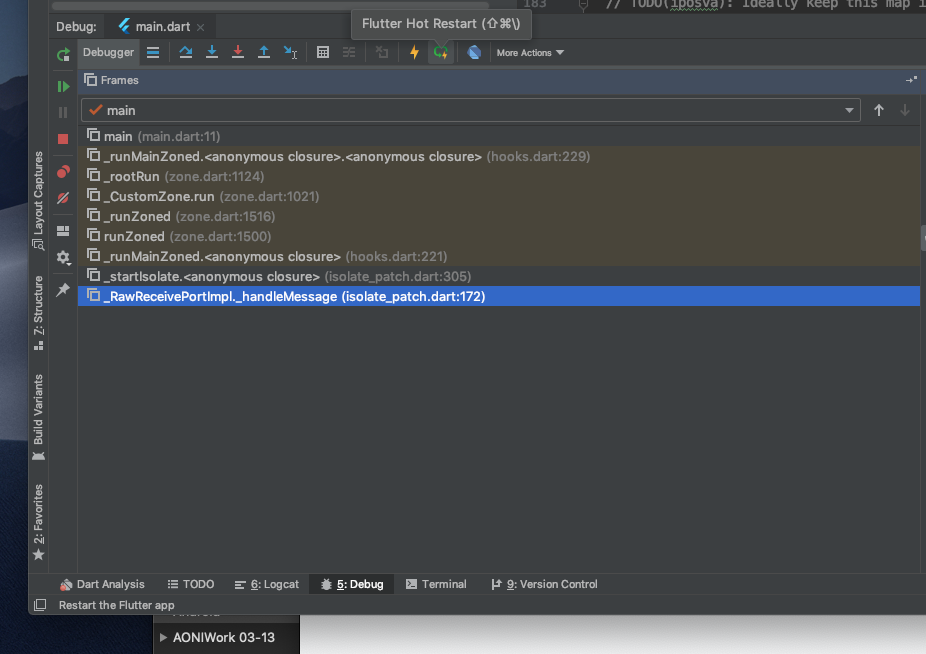
Restart the Flutter app
Open DevTools
打开开发工具
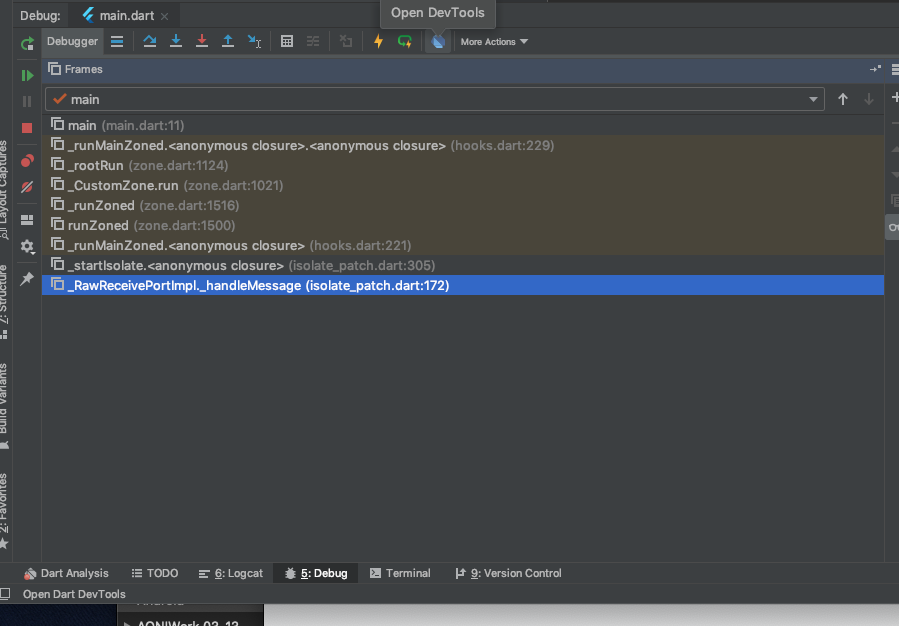
打开Dart开发工具
Open Observatory 开放平台
Open Timeline View 打开时间轴视图
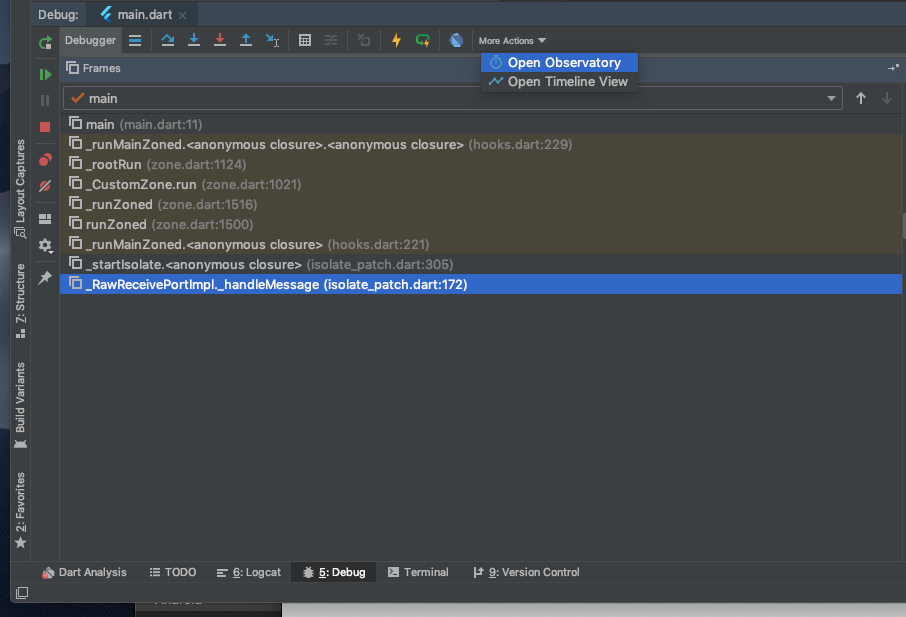
竖向控制按钮
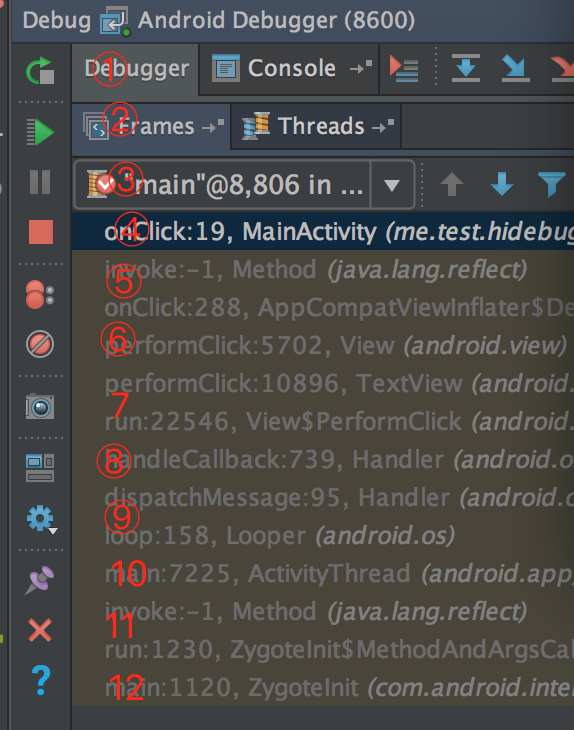
| 标号 | 名字 | 作用 |
|---|---|---|
| ① | Rerun android debugger | 启动或者重启debugger |
| ② | resume program (option + Command + R ) |
运行程序,到下一个断点处 |
| ③ | pause program | 暂停程序 |
| ④ | stop android debugger | 停止debugger,终止调试 |
| ⑤ | View Breakpoints (Shift + Command + F8) |
打开断点设置面板,和从菜单栏Run-->view breakpoints 进入的是同一个 |
| ⑥ | Mute Breakpoints | 暂时停用所有的断点 |
| 7 | Get Thread dump | 获取某个进程的信息 |
| ⑧ | Restore Layout | 恢复原来的debugger控制面板的布局 |
| ⑨ | Settings | 设置在调试过程中,会显示哪些信息(可以点开看看) |
| 10,11,12 | 固定窗口,关闭窗口,查看帮助 |
设置在调试过程中,会显示哪些信息
- Show values Inline
- Sort Values Alphabetically
- Unmute Breakpoints on Session Finish
- Enable value renderers
- Hide out-of-scope variables
- Flutter Hot Reload (All Devices)(
Option + Command + \) - Flutter Hot Restart (ALl Devices)(
Option + Shift + Command + \)
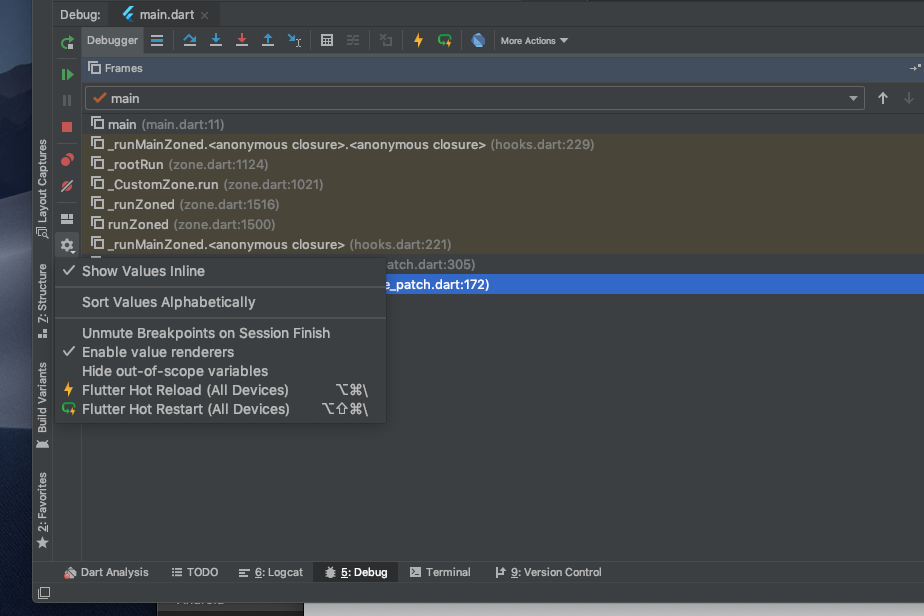
竖向中间控制按钮
Previous Frame (Option + Command + 向上箭头)
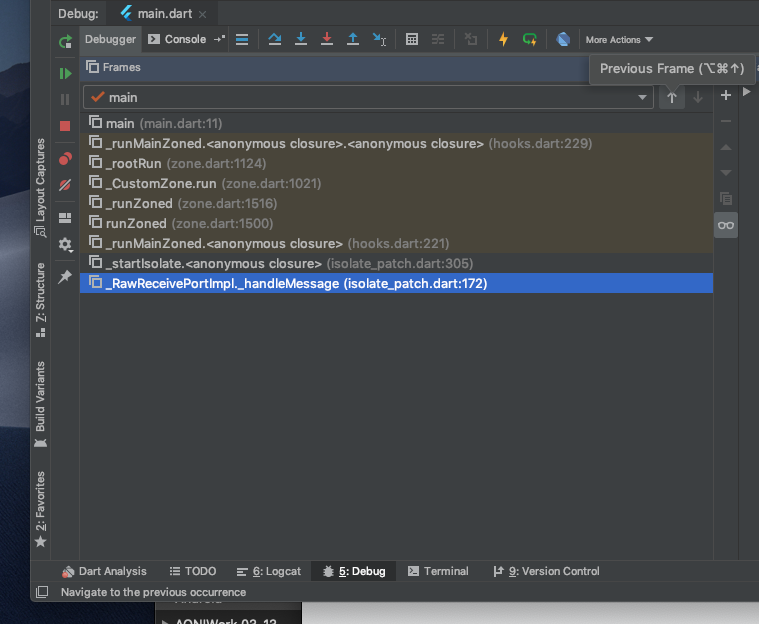
导航到上一个匹配项 Navigate to the previous occurrence
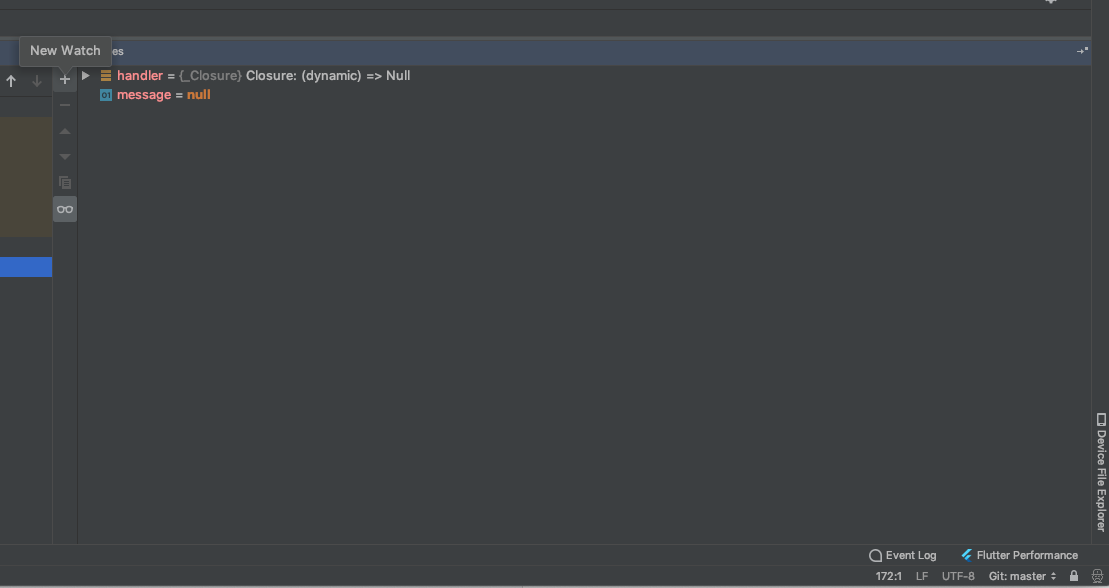
- New Watch
- Remove Watch
- Move Wathch Up(
Control + 向上箭头) - Move Watch Down(
Control + 向下箭头) - Duplicate Watch(
Command + D) - Show watches in variables tab
Other
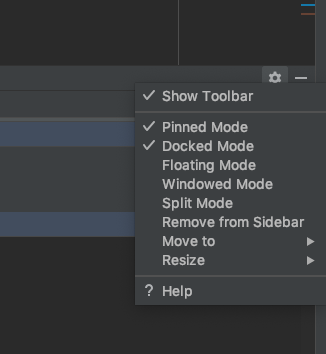
- Show ToolBar
- Pinned Mode
- Docked Mode
- Floating Mode
- Windowed Mode
- Split Mode
- Remove from Sidebar
- Move to
- Resize
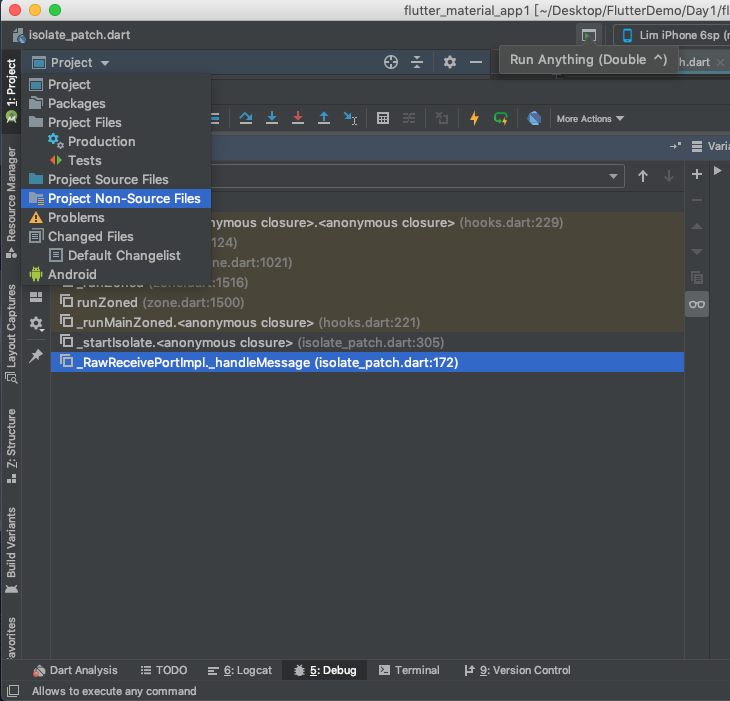
- Project
- Packages
- Project Files
- Production
- Project Source Files
- Project Non-Source Files
- Problems
- Changed Files
- Default Changelist