Android Studio出来很久了,大部分已经转过来了,相对于Eclipse又是毋庸置疑,更好的使用快捷键必定达到事半功倍的效果。
友情提示:某些电脑按F1-F12键需要先按住FN,比如我的Mac,根据自己的偏好设定。可点击演示图片查看清晰大图。
说明:以下2016.7.22更新,此更新在Mac Pro下操作,Windows未测试
基本功能
| 功能 | Windows/Linux | Mac | 说明 | 演示 |
|---|---|---|---|---|
| 保存 | Control+S | Command+S | ||
| 同步 | Control+Alt+Y | Command+Option+Y | 没什么用 | |
| 最大/最小编辑器 | Control+Shift+F12 | Control+Command+F12 | 没试出来干什么的 | |
| 添加到喜欢 | Alt+Shift+F | Option+Shift+F | 添加到左边栏五角星那里 | 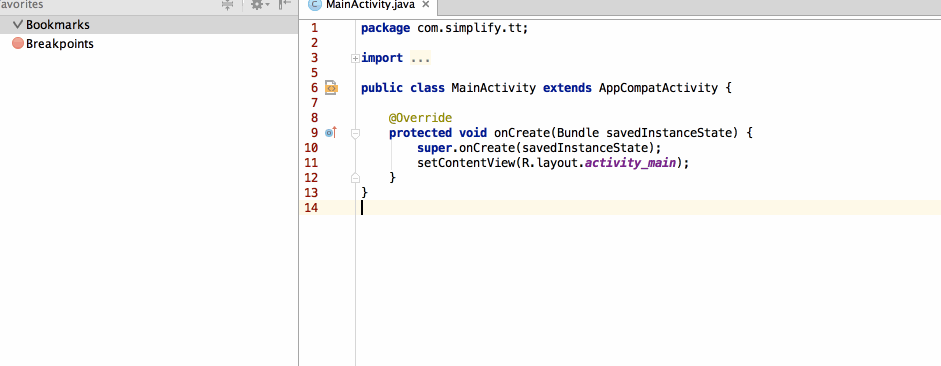 |
| 检查当前文件与当前配置文件 | Alt+Shift+I | Option+Shift+I | 不知道什么用 | |
| 快速选择框 | Control + ` (backquote) | Control + ` (backquote) | 快速调出选择对话框 | 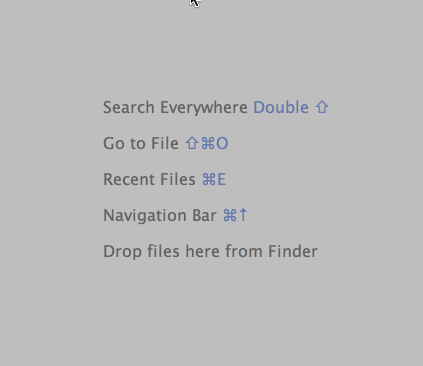 |
| 打开设置对话框 | Control+Alt+S | Command+, (comma) | 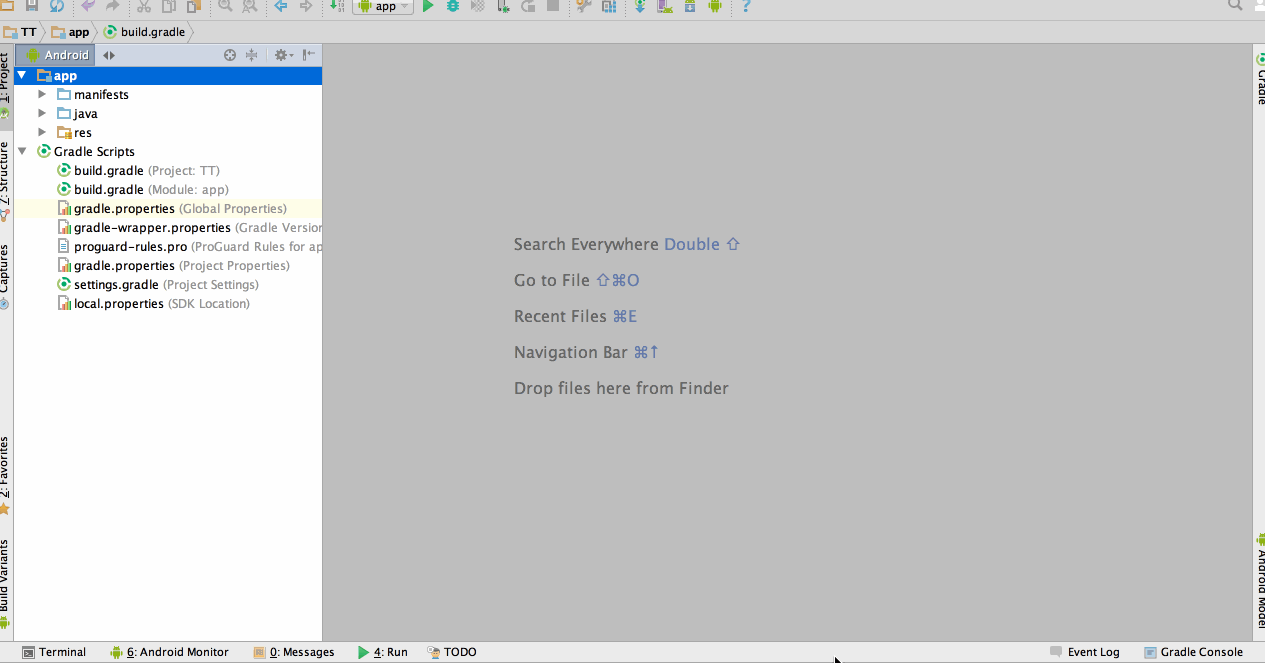 |
|
| 工程结构对话框 | Control+Alt+Shift+S | Command+;(semicolon) |  |
|
| 切换tab窗口 | Control+Tab | Control+Tab | 编辑打开的文件,和工具窗口 | 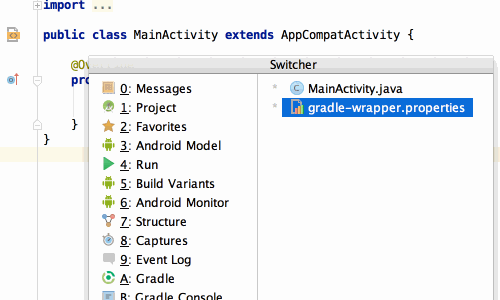 |
导航和搜索
| 功能 | Windows/Linux | Mac | 说明 | 演示 |
|---|---|---|---|---|
| 全局搜索 | Double Shift | Double Shift | 常用 | 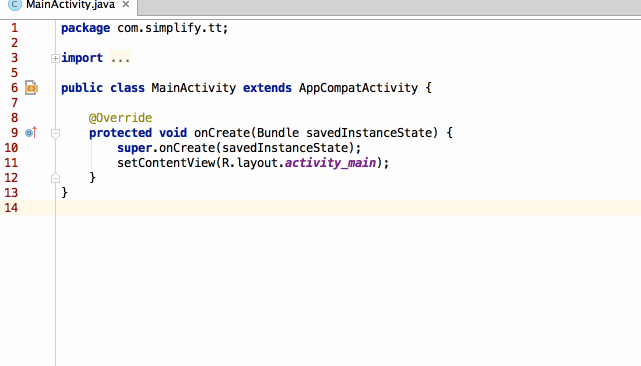 |
| 查找 | Control+F | Command+F | 文件内查找 | |
| 查找下一处 | F3 | Command+G | 文件内 | |
| 查找上一处 | Shift+F3 | Command+Shift+G | ||
| 替换 | Control+R | Command+R | ||
| 查找功能 | Coontrol+Shift+A | Command+Shift+A | 查找Studio的功能 | 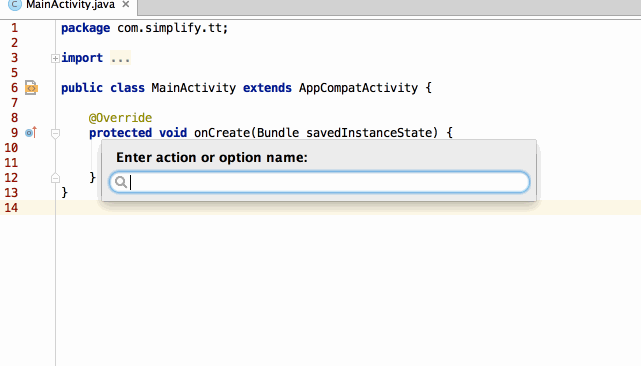 |
| 条件查找 | Control+Alt+Shift+N | Command+Option+O | 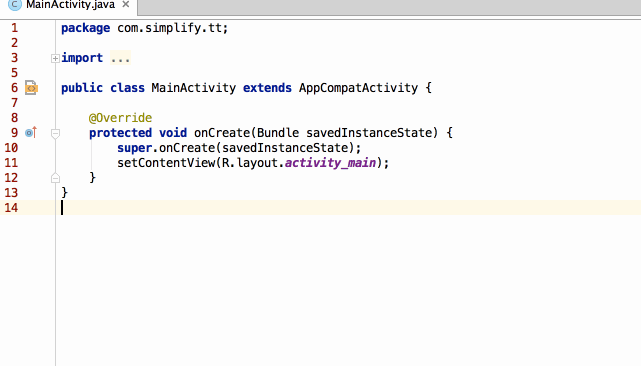 |
|
| 查找Class | Control+N | Command+O | 常用,仅仅查找class,和上面的不同 | 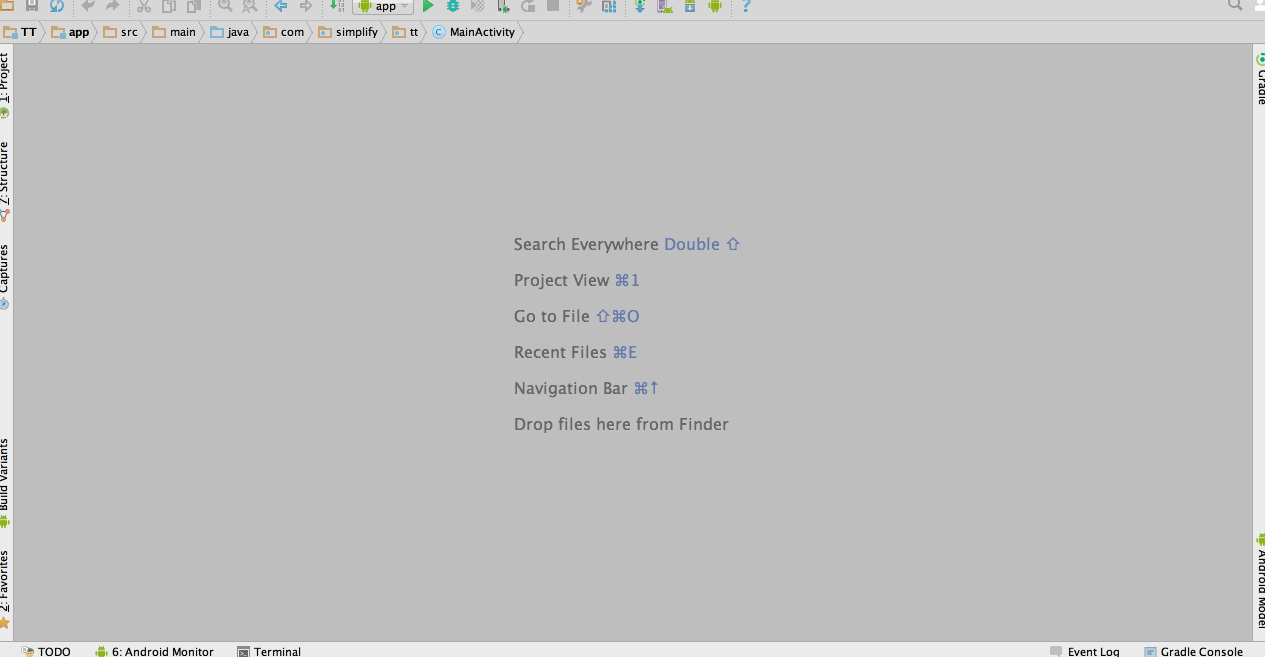 |
| 查找文件名 | Control+Shift+N | Command+Shift+O | 同上类似 | |
| 在文件路径中查找 | Control+Sfift+F | Command+Shift+F | 全局搜索 | 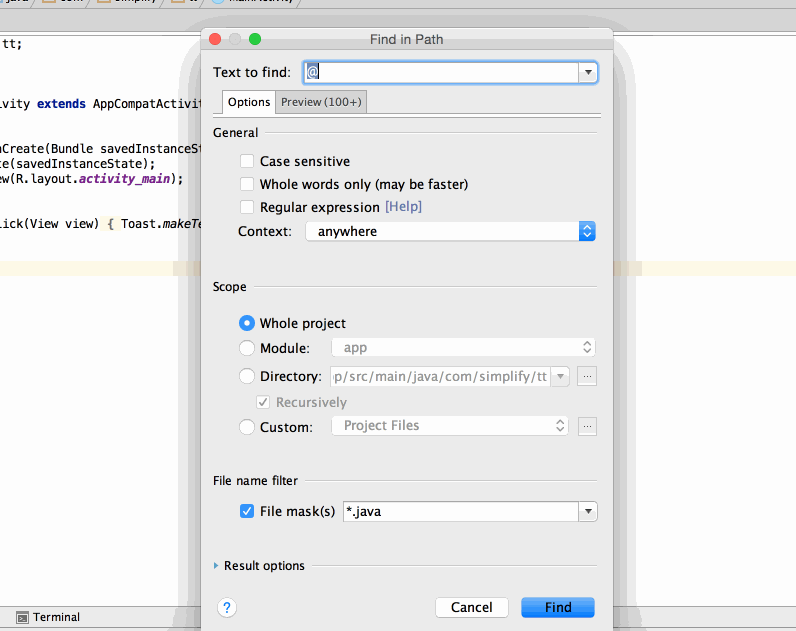 |
| 文件结构对话框 | Control+F2 | Command+F12 | 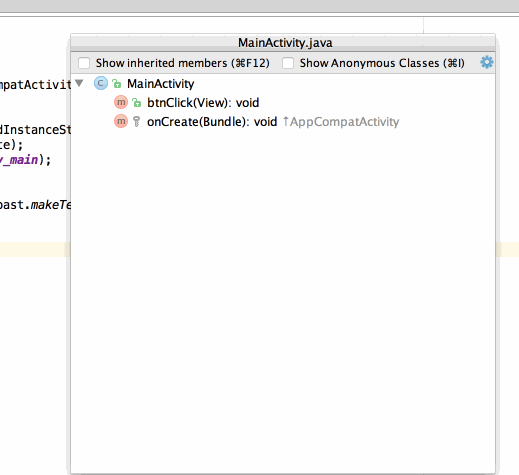 |
|
| 打开文件切换 | Alt + Right/Left Arrow | Control + Right/Left Arrow | 左右箭头,可能有冲突 | |
| 跳到源码 | F4 / Control + Enter | F4 / Command + Down Arrow | 不常用,一般Control/Command +鼠标左键 | |
| 把当前编辑以一个新的窗口打开 | Shift + F4 | Shift + F4 | 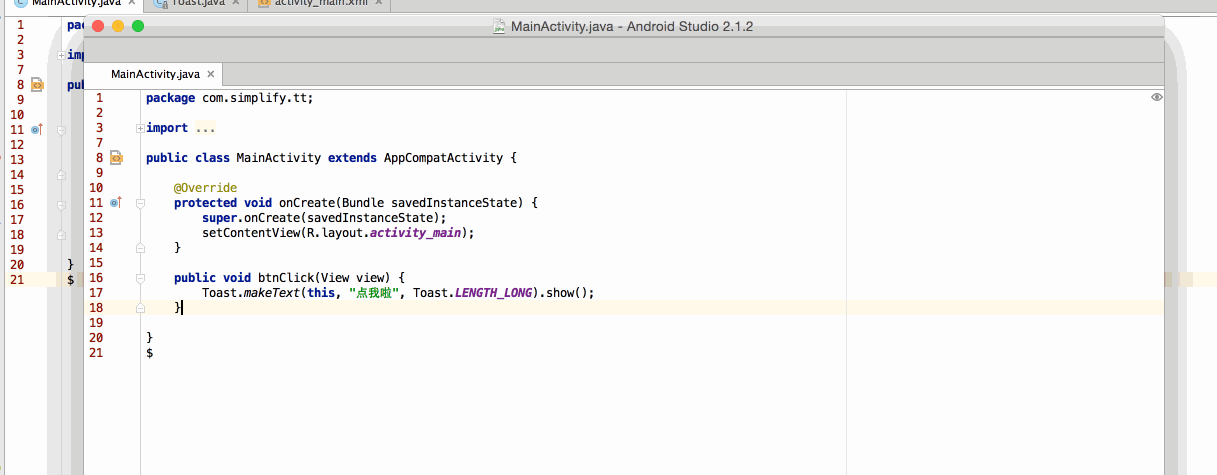 |
|
| 显示最近打开过的文件 | Control + E | Command + E |  |
|
| 显示最近编辑过的文件 | Control+Shift+E | Command+Shift+E | ||
| 光标回到最后一次编辑的位置 | Control + Shift + Backspace | Command + Shift + Backspace(delete) | mac笔记本就是delete键 | 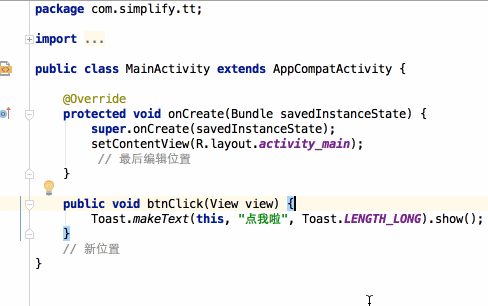 |
| 关闭当前激活的编辑窗口 | Control + F4 | Command+W | 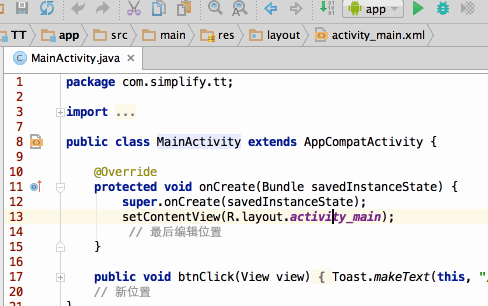 |
|
| 跳转到某行 | Control + G | Command + L | 处理Bug时候,看到堆栈异常,然后可以快速定位到某行 | 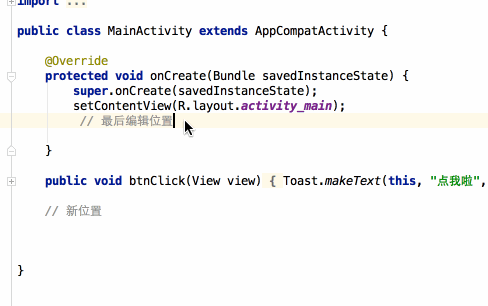 |
| 打开类型层级 | Control + H | Control + H | 继承关系,使用时光标要在类文件里面 | 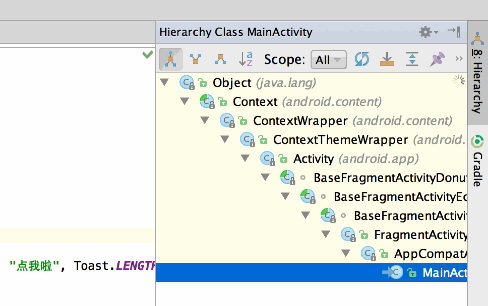 |
| 查看方法层级 | Control + Shift + H | Command + Shift + H | 光标放在方法上才行 | 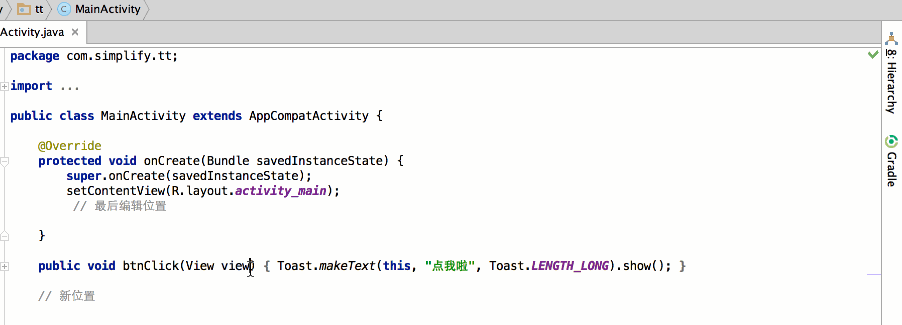 |
| 方法调用层级 | Control + Alt + H | Control + Option + H | 光标放在方法上才行 | 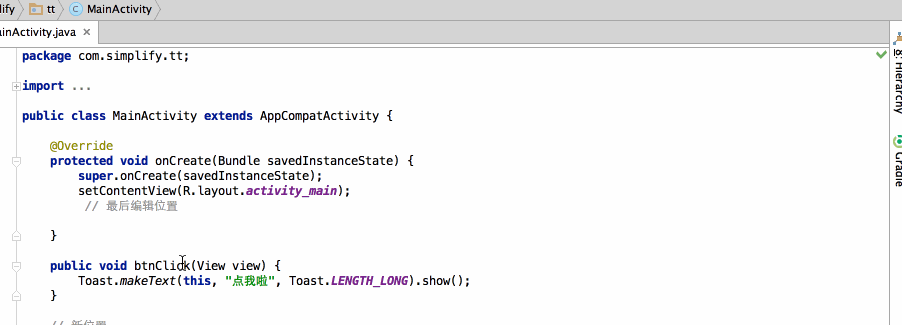 |
说明:以下2016.7.26更新,此更新在Windows下操作,Mac未测试
代码编辑相关
| 功能 | Windows/Linux | Mac | 说明 | 演示 |
|---|---|---|---|---|
| 生成代码 | Alt+Insert | Command+N | setter、getter、toString… | 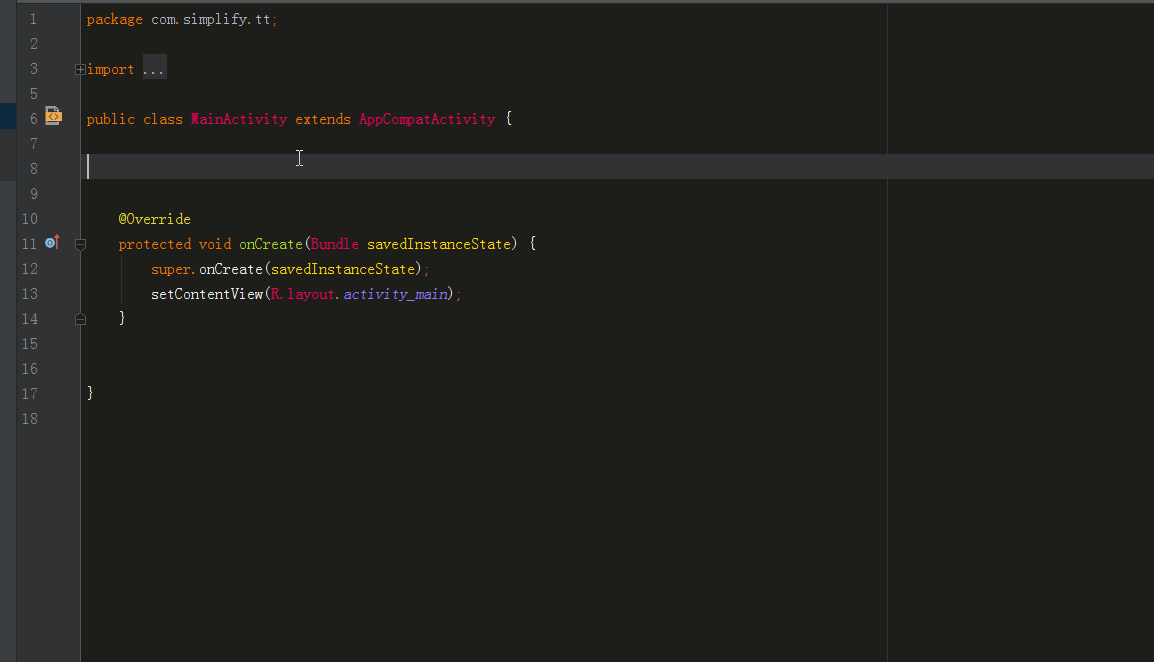 |
| 重写方法 | Control+O | Control+O | O是Override | 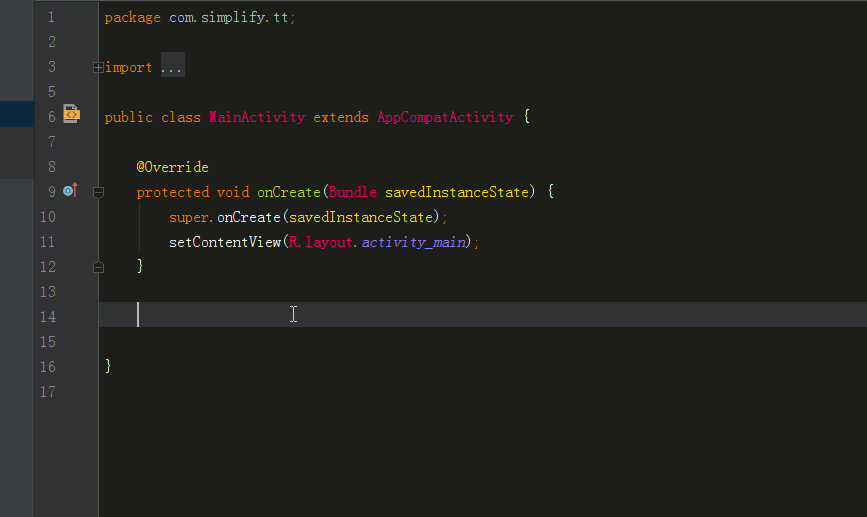 |
| 实现方法 | Control+I | Control+I | I是implements | 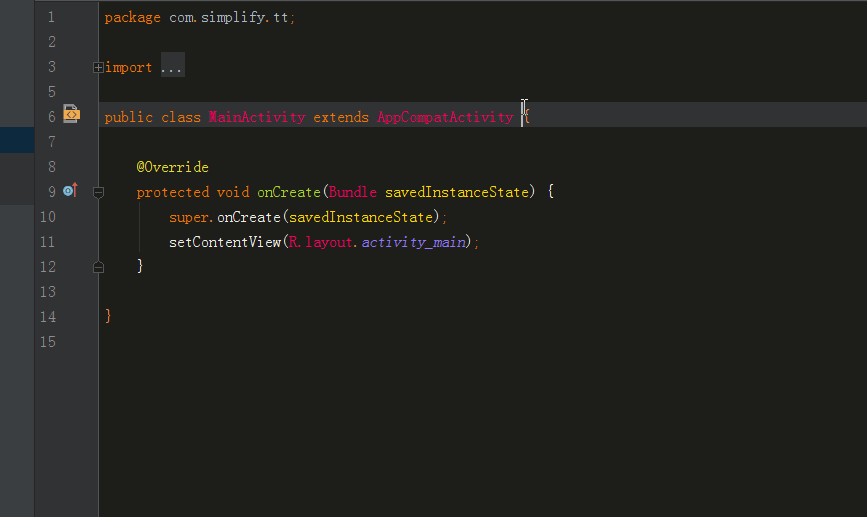 |
| 快速生成代码块 | Control+Alt+T | Command+Option+T | if…else\try…catch… | 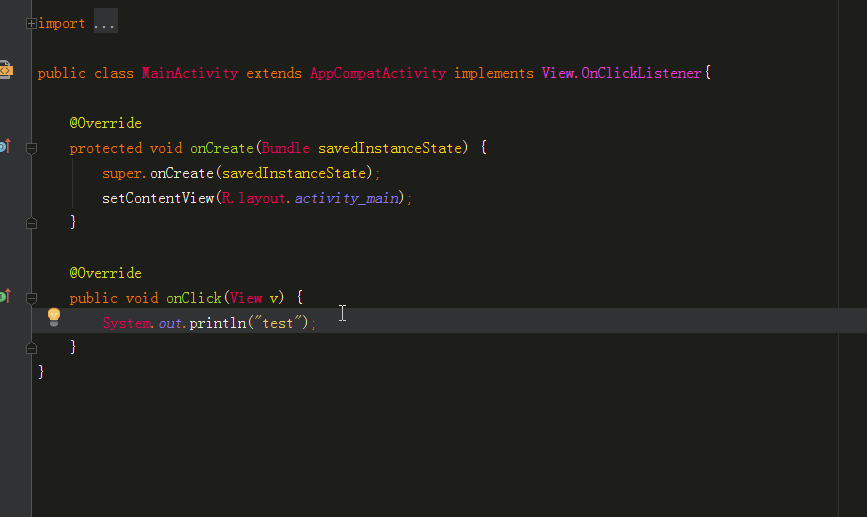 |
| 删除光标所在行 | Control+Y | Command+Backspace(delete) | mac pro 是delete键 | 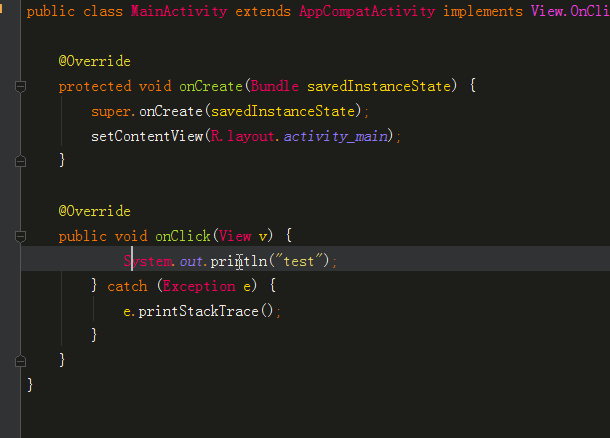 |
| 折叠代码 | Control + minus/plus | Command + minus/plus | 加号减号 |  |
| 折叠所有代码 | Control + Shift+minus/plus | Command +Shift+ minus/plus | ||
| 复制当前行或选中 | Control + D | Command+ D | 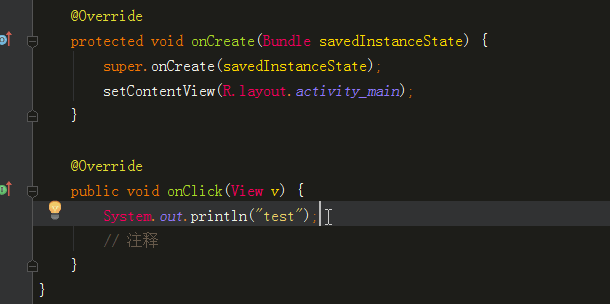 |
|
| 完成代码片段 | Control + Shift + Enter | Command+ Shift + Enter | 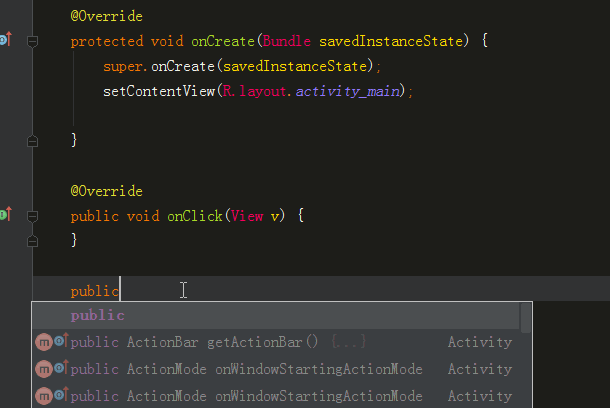 |
|
| 快速查看文档 | Control + Q | Command+ Q | 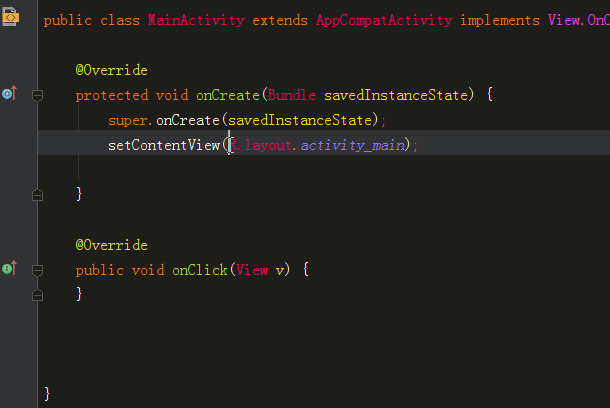 |
未完待续
作者:lowett
链接:fvaryu.github.io/2016/07/22/…
版权所有,可转载,转载请注明出处。